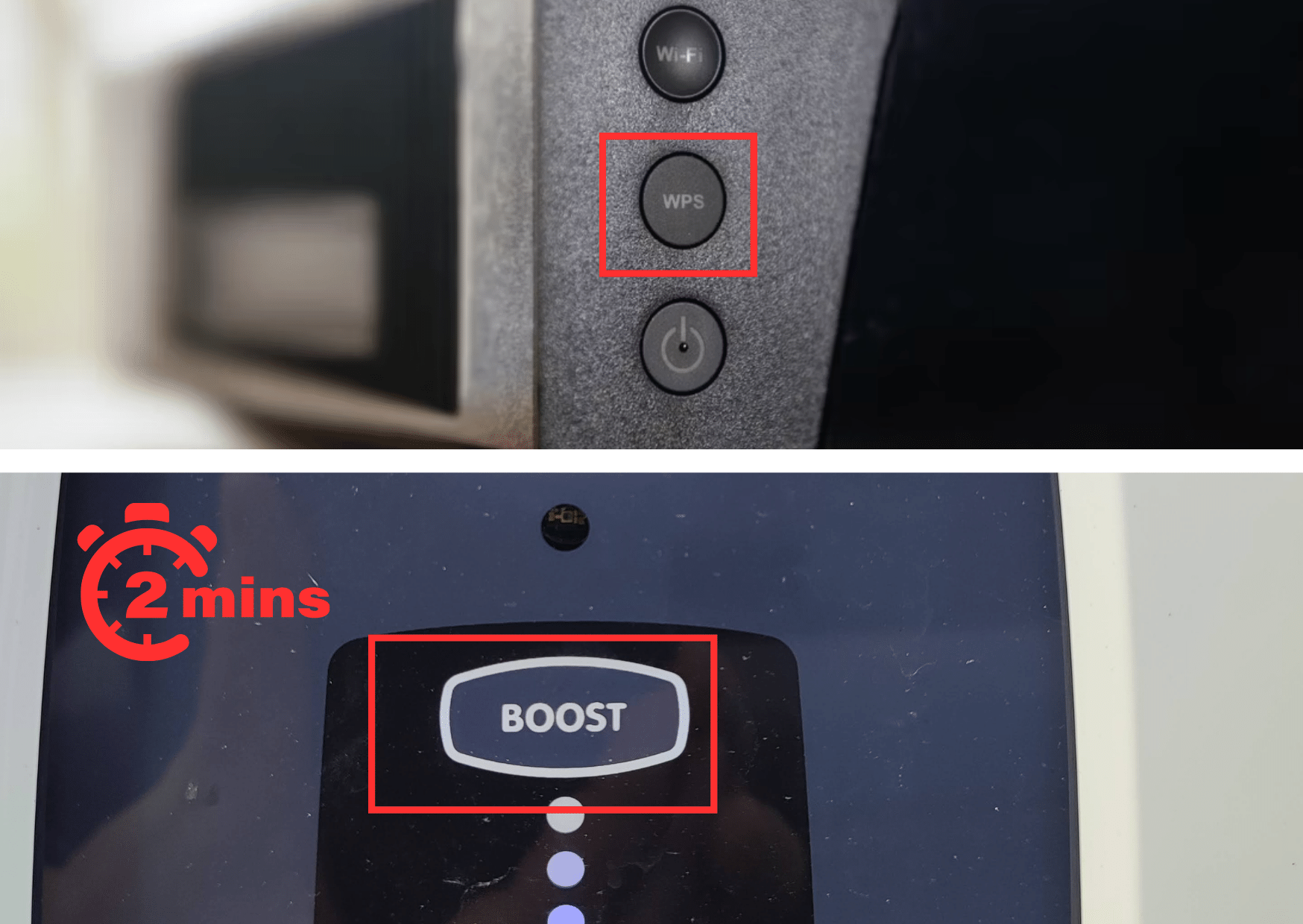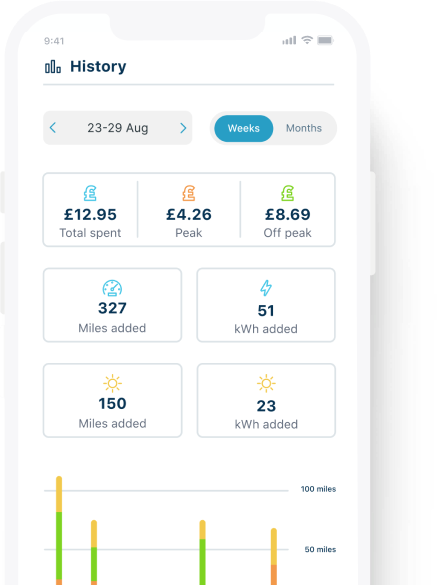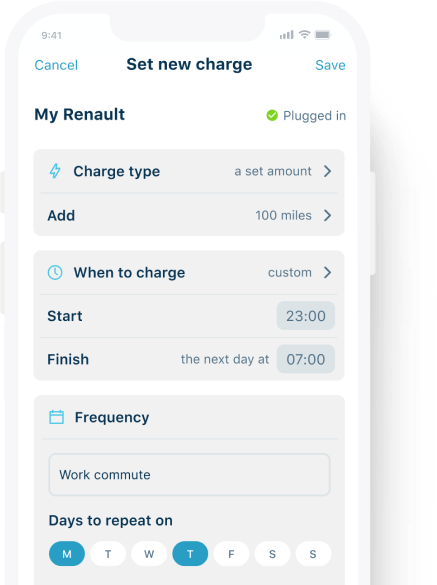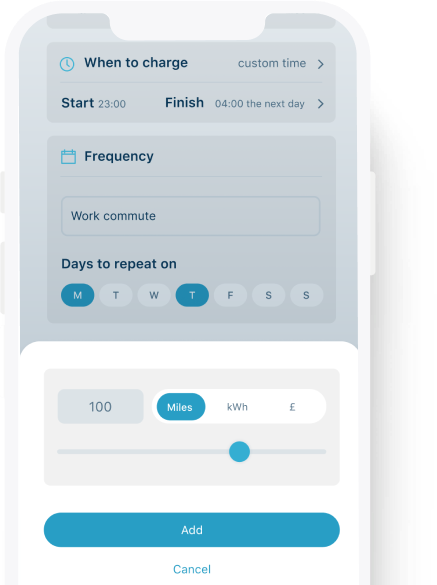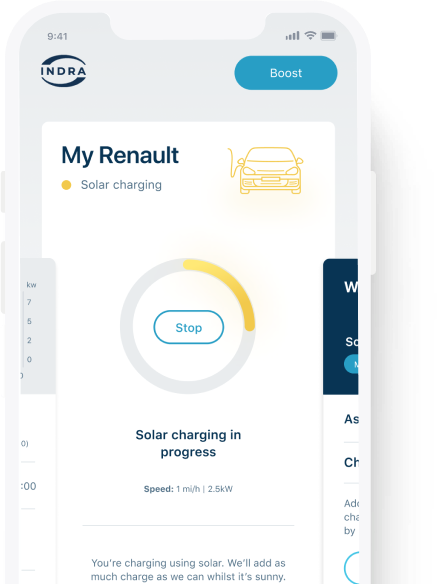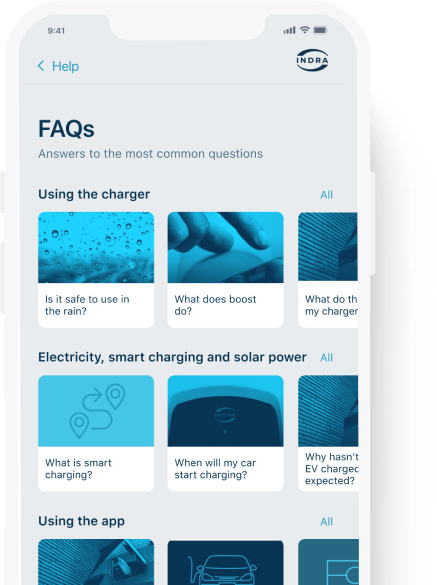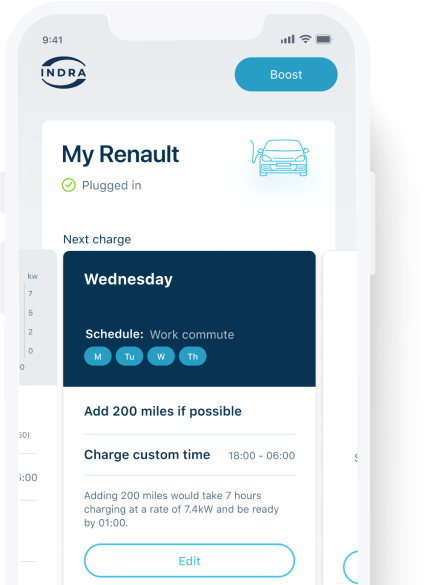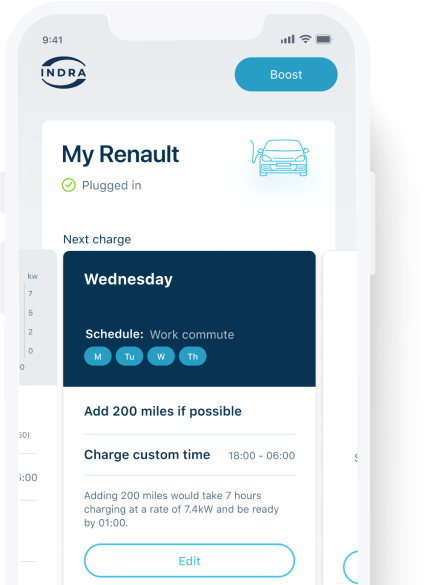
At Indra we want to ensure you have a smooth transition onto our brand-new Indra App. The below guide gives you pointers to quickly fixing an issue you may be experiencing.
Firstly, it is important to ensure that your unit is displaying a solid or flashing white LED light on the front.
Depending on your model, the LED will be one of the options shown in the image opposite.
This means your charger is online and can perform the transition to the new Indra App. It is also important to ensure that your charger is not plugged into your car.
If you are seeing any other colour on the front of your unit, refer to our Using your charger guide.

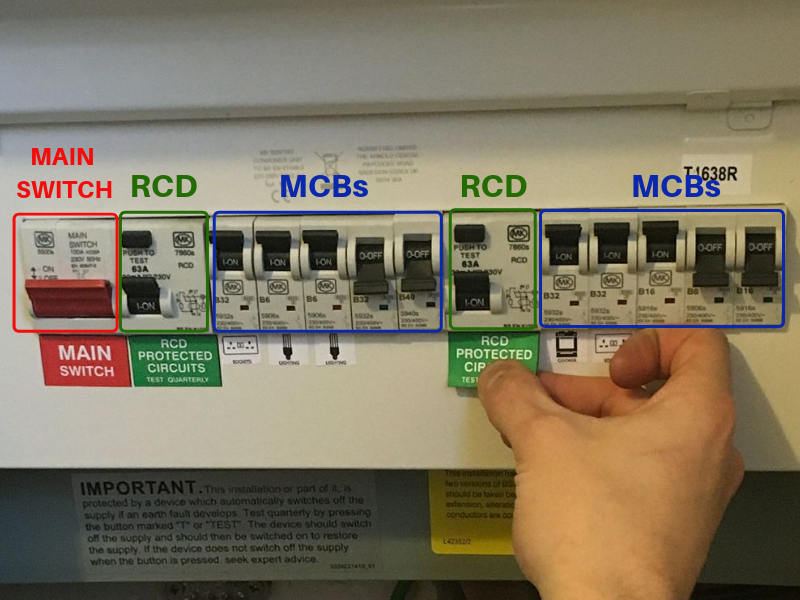
If your charger is showing any of the other colour LEDs, please can you complete the below steps to prompt the unit to get back online.
Perform a power cycle (reboot) on your unit
To perform a power cycle:
If your charger is still not showing a solid or flashing white LED light, then it is possible the charger has lost connection with your WiFi router (assuming the charger is not connected via 4G or Ethernet). If this is the case, try to pair again by following the instructions below:
The LED light on your unit will initially show yellow, then flash orange. The charger will flash a single light until a connection is securely established. The charger should return to a solid or flashing white LED when it is connected again.