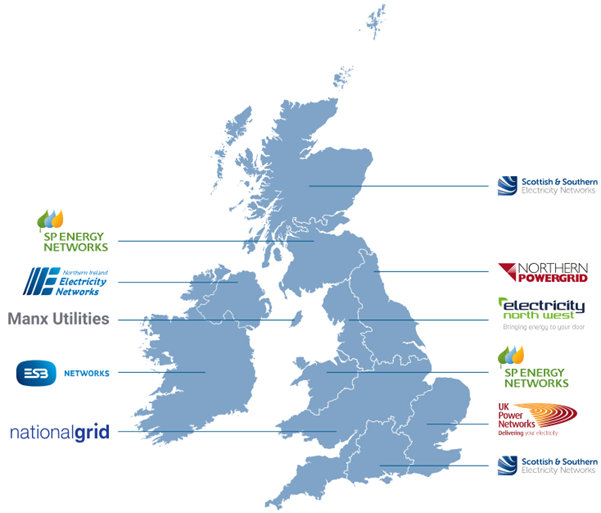Light
What it means and what to do next
- Red LED Status Light
The charger has a fault. Turn the charger off for 30 seconds at the main Residual current device (RCD).
Please ensure that your car is not connected to the charger
- Turn off the RCD/RCBO (circuit breaker) for the unit, this will usually be clearly labelled in the consumer unit/ fuse box. Leave this off for around 60 seconds to allow the unit to ‘power off’ completely
- Turn back on at the RCD/RCBO.
If it stays red, get in touch with customer support or phone on 01684 770631.
- Purple, solid LED status light
The charger is powering up and running its start-up sequence, this will last for about 30 seconds. Do not plug your EV in to the charger while the purple light is on. Wait for the light to turn white, then plug in your EV. You’re good to go.
- Purple, flashing
The charger is having trouble connecting to the internet.
You can still charge by pressing boost on the charge point. If a schedule was created before the loss of internet connection, the charge point will continue to follow schedule despite it being offline.
In this case the LEDs will remain flashing purple, but the status LEDs will indicate the car is connected, then charging, when the charge window is reached.
To re-establish your internet connection please follow the steps below.
Restart your charger.To restart your charge point:
Please ensure that your car is not connected to the charger
- Turn off the RCD/RCBO (circuit breaker) for the unit, this will usually be clearly labelled in the consumer unit/ fuse box. Leave this off for around 60 seconds to allow the unit to ‘power off completely
- Turn back on at the RCD/RCBO.
Unit should go through its booting up colour sequence then go to a solid white light on the unit (If your unit is flashing single white or purple, this is just updating telemetry and should shortly return to solid white).
After doing this allow up to 15 minutes for the charge point to re-establish connection to the internet and return to a solid white light.
If you know your charger is using Wi-Fi to connect to your router, you might need to pair it again. To do this, please follow the steps outlined below:
-
- Reboot your Wi-Fi router. If your router has a reset button use this or alternatively switch it off at the mains for at least 1 minute.
- Power on the router and wait for it to re-connect to the internet.
- locate the WPS button on your router. It is typically found on the front or back panel of the router. Press the WPS button once and wait for a few moments. Most Wi-Fi routers will indicate it is WPS mode by changing the colour of the LED display.
- On your EV charger press and hold the boost button for 11 beeps- the main LED should go green before starting to flash orange.
On successful pairing, the Primary LED will go green, and the charger will beep.
Allow the unit some time to establish a connection. Once connected, the LEDs on the unit will flash a single white light. Please refrain from interrupting this step and wait until the data has caught up.
Once the data has caught up, the unit should return to a solid white LED. This indicates that your EV charger has successfully reconnected to the Wi-Fi network. - No lights
Check the charge point is not locked within the Indra App. This can be found under ’settings>charger’.
The charger has no power. Check the main RCD switch for your charge point is in the “up” position, if it is “down” then switch it back “up”.
If the RCD is “up” but there are still no lights on the charger, please contact customer support.